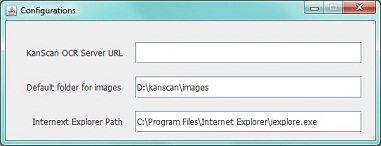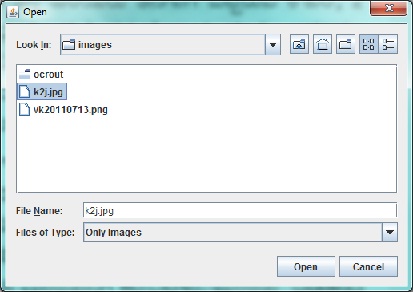2. Click on button "Run OCR" button. The image will be sent to the server and after a few seconds the digitized document is automatically opened up and shown.
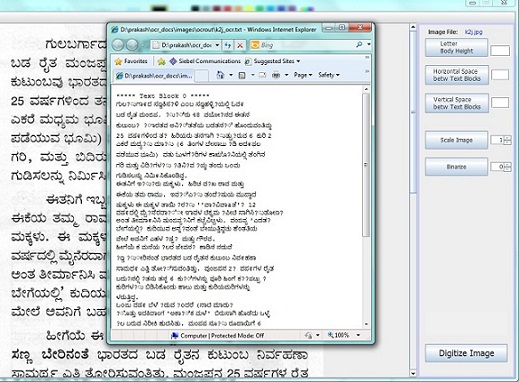
Thats it. Just 2 steps to digitize your document !
In case, the document is degraded or has lot of border noise, then, you may need to provide a few additional inputs to improve the accuracy of the digitized output. In these situations, you need to refer to detailed instructions in the KanScan User Guide.
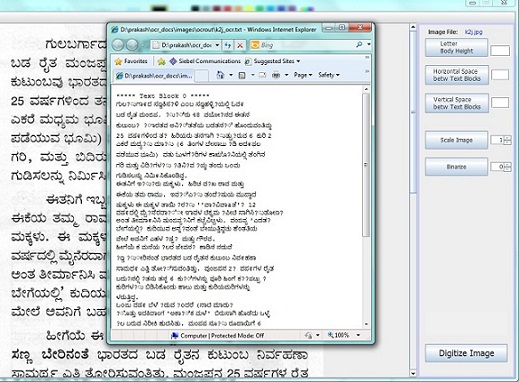
Thats it. Just 2 steps to digitize your document !
In case, the document is degraded or has lot of border noise, then, you may need to provide a few additional inputs to improve the accuracy of the digitized output. In these situations, you need to refer to detailed instructions in the KanScan User Guide.